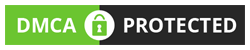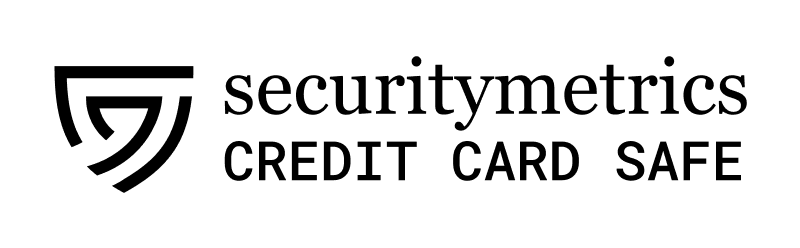Top Special Offer! Check discount
Get 13% off your first order - useTopStart13discount code now!
What is Postman and How Can it Help You?
If you’re looking for an API development platform, Postman may be just the thing you’re looking for. This API hub claims to have more than 75,000 open APIs and 20 million registered users. Postman makes it simple for you to build, test, and consume APIs. If you’re a developer, you’ve likely heard of Postman, but you may be wondering what it is and how it can help you. Read on to learn more about Postman and how it can help you.
Creating a new collection
Creating a new collection with Postman is an excellent way to organize your workspace and collaborate with colleagues. It also enables you to generate API documentation and tests or automate your request runs. Postman collections are easily created by typing the name and optionally adding a description. This information will appear in your workspace and documentation whenever someone opens your workspace. Authorizing a collection will allow you to set which users can access your workspace.
To create a new collection, navigate to the workspace Overview tab. Next, click the Collections tab. You can also add multiple requests. Click the plus (+) icon to save a new collection. Once a new collection is created, you can name and share it with collaborators. You can also export your collection so that you can manage it easily. Once your collection is ready, you can start creating your requests.
To share a collection, you need to add a changelog to notify everyone else. You can share a collection with team members by clicking the “Share” button. When you’re done, click ”OK” to save the changes. Once a collection has been shared, it will appear in the workspace of the people who have subscribed to it. This is the most convenient way to share a collection with your teammates.
Postman collections help you organize your test suites. They can be exported or imported and shared amongst your team. In this post, you’ll learn how to create a collection. To get started, click the ”New” button. Choose Collection and then click ”Create.” Type one or two Postman requests and click ”Save”. If the test suite is already defined, the postman collection is already created.
Once you’ve imported the necessary files, you can use the ”Drag and Drop” import feature to easily add a collection to a workspace. This works very similar to the upload feature on many websites. Simply drag and drop the files you wish to import into Postman. Then, the imported collection will appear in the right sidebar of Postman. You can modify the settings of the collection and save it.
Creating a new request
Creating a new request with Postman is easy, and is useful when you need to create a test in order to see how an API works. It is important to set up your request before you start testing. This is done by copying the code, changing some of the details, such as the id, and adding a URL and input to the request. Then you can run the test and get a response.
Once you have created a new request, you’ll be able to execute it by using the API. If you’ve used Postman before, you can view the response of your API request in a new tab. You can also group APIs that are similar by using the Collections feature. This feature will allow you to group similar APIs in a logical order. This makes the testing process even simpler.
You can save the request you’ve created in a collection and use it to create more. You can also edit it or duplicate it by expanding its collection. You’ll also find a menu in the collection to choose the configuration you want for it. If you don’t want to use this menu, you can also create a new collection. This way, you’ll be able to share the collection with your team.
Creating a new request with Postman is easy, especially if you’ve previously used the API. Just go to Postman’s launch screen and click on the Collections tab. Next, you’ll be able to select the Create Request option and add a name. You can also enter a description, if you’d like. Click on Save, and you’ll be able to send your request to a web service.
Once you’ve finished your configuration, you’ll need to save the new request in a folder. It’s important to note that a new collection folder is created for each request, so it’s essential to save the request and response. You’ll need this folder to access the request again later. After saving your request, you’ll want to copy the response in the same folder. This will be your example when loading it later.
Hire one of our experts to create a completely original paper even in 3 hours!